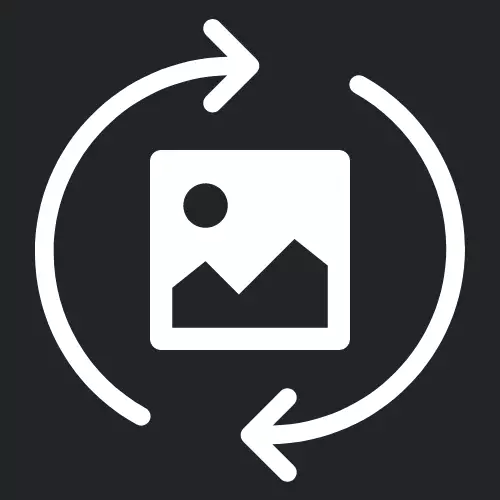Resizing and Compressing Images
A Comprehensive Guide to Resizing and Compressing Images
Find out how to resize and compress your website's images for faster load times and improved user experience with our step-by-step guide. In this blog post, we'll provide you with practical tips and tools for optimizing your images, leading to better website performance and SEO.
Importance of Resizing Images
Resizing your images is crucial for reducing your website's load times and ensuring that your images look crisp and sharp on all devices. Large, unoptimized images can slow down your site and negatively impact user experience, while small images may appear pixelated or blurry. By resizing your images to the appropriate dimensions, you can strike a balance between image quality and performance.
The Benefits of Image Compression
Compressing your images is another essential aspect of image optimization. Image compression tools reduce the file size of your images without sacrificing quality, leading to faster page load times and improved user experience. By compressing your images, you can ensure that your website performs optimally across all devices and networks. Learn how image compression can help your site rank higher on Google in our SEO optimization blog post.
Step-by-Step Guide to Resizing and Compressing Images
Follow our step-by-step guide to optimize your website images by resizing and compressing them:
- Choose the right image editing tool: Select an image editing tool that allows you to resize and compress your images. Some popular options include Adobe Photoshop, GIMP, and online tools like Photopea or Pixlr.
- Determine the optimal dimensions: Analyze your website's layout and design to determine the ideal dimensions for your images. Ensure that your images are large enough to appear clear and sharp but not so large that they slow down your site.
- Resize your images: Using your chosen image editing tool, resize your images to the optimal dimensions. Be sure to maintain the aspect ratio to avoid distortion.
- Select the appropriate compression method: Choose between lossy and lossless compression methods based on your image type and quality requirements. Lossy compression provides smaller file sizes but may result in some loss of image quality, while lossless compression preserves image quality at the cost of larger file sizes.
- Compress your images: Apply the chosen compression method to your resized images using your image editing tool. Experiment with different compression settings to find the right balance between image quality and file size.
- Test your optimized images: Before uploading your resized and compressed images to your website, test them on various devices and screen sizes to ensure that they still look sharp and load quickly.
Save Time and Effort with MyImageOptimizer
The step-by-step process described above can be time-consuming, especially if you have a large number of images to optimize. MyImageOptimizer is an all-in-one tool that can help you speed up the process significantly by resizing, compressing, and converting images in one go. By using MyImageOptimizer, you can ensure that your images are optimized for performance and SEO, while also saving valuable time and effort. Try our image optimization tool today and experience the difference it can make for your website.